Woocommerce SSL
or how to improve your SEO with HTTPS.
Google has announced that going HTTPS will give a minor ranking boost to your website.
According to Google, HTTPS is now a ranking signal — among some 200 other factors.
Furthermore, on Chrome 56 Stable, out January 2017, Google will show HTTP sites as not secure in the browser.
On sites running Woocommerce SSL is now essential to build trust and credibility with your customers !
It's now time to use HTTPS !
I will show you in this post the actions to perform to install ssl certificate (on Bluehost hosted website ), and to secure your site with HTTPS.
First, login to your Bluehost account and go to Addon menu.
NB : You will need a dedicated IP if you want install SSL certificate on Bluehost hosted website.
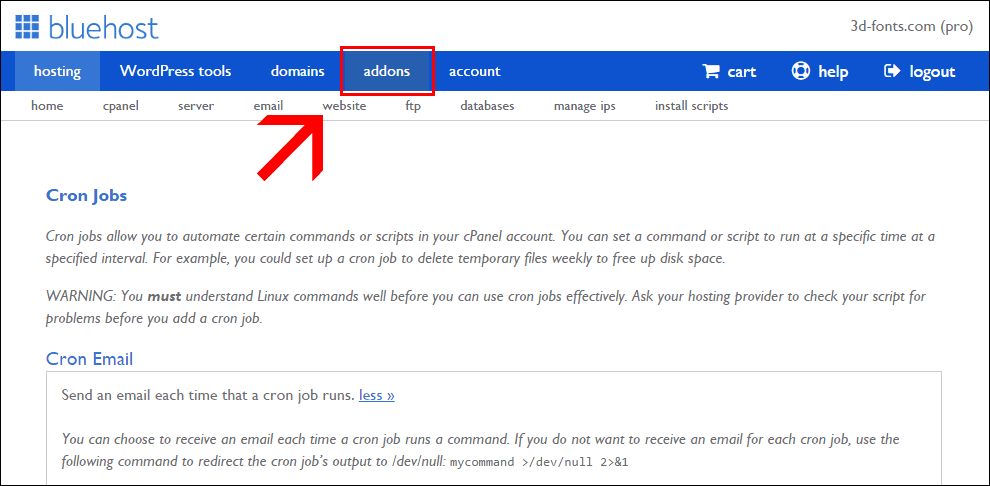
Choose SSL certificate
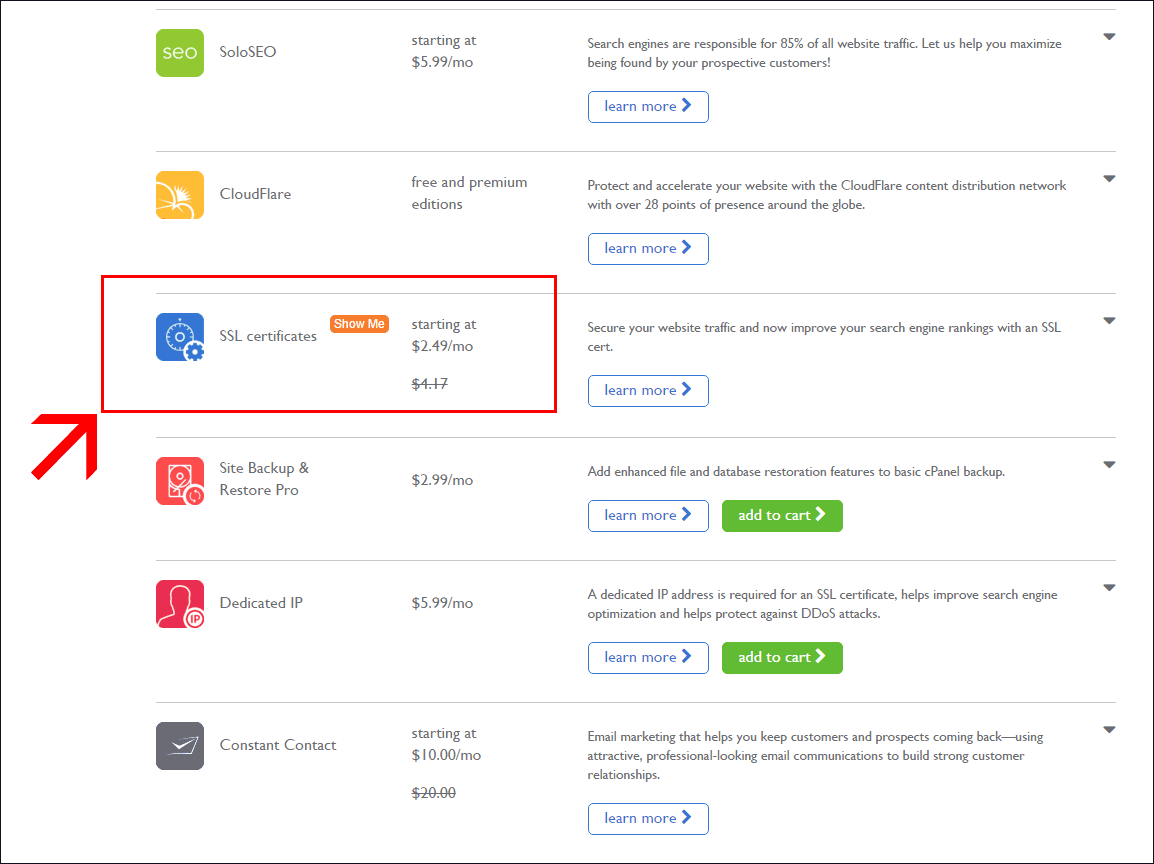
Select now positive SSL certificate, it's more than enough for your site.
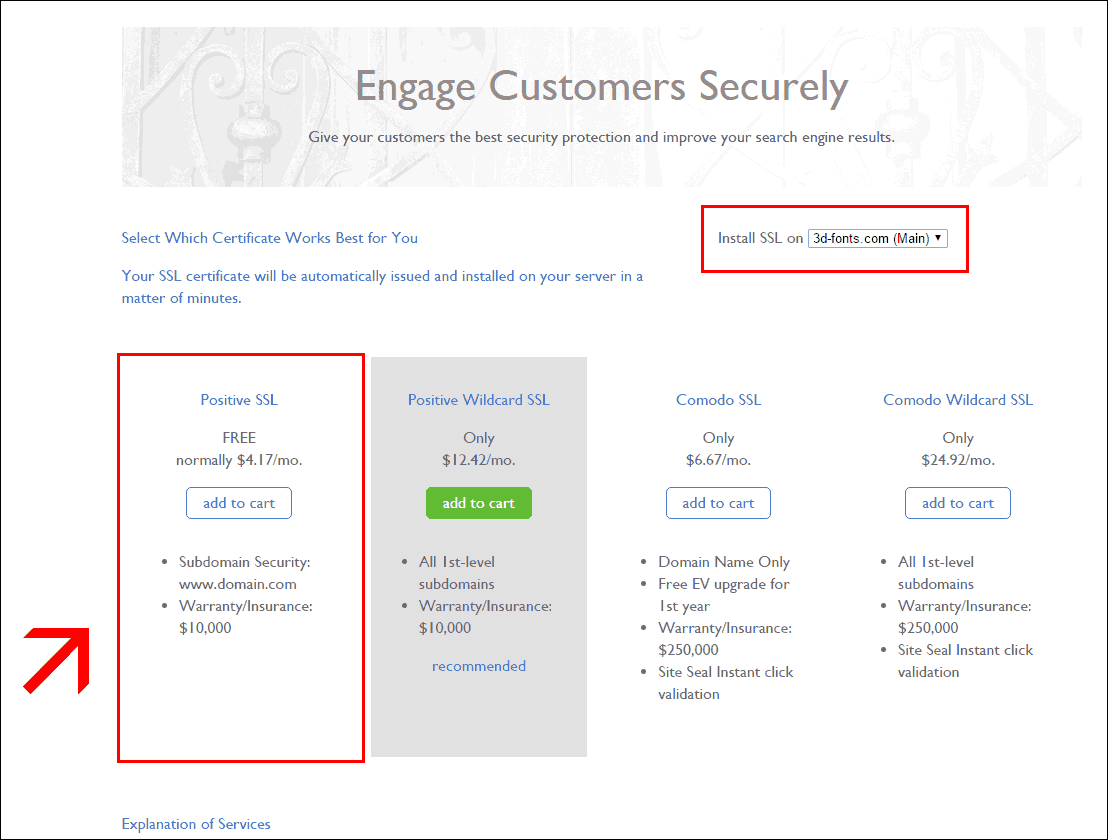
Add it to your cart and confirm your purchase
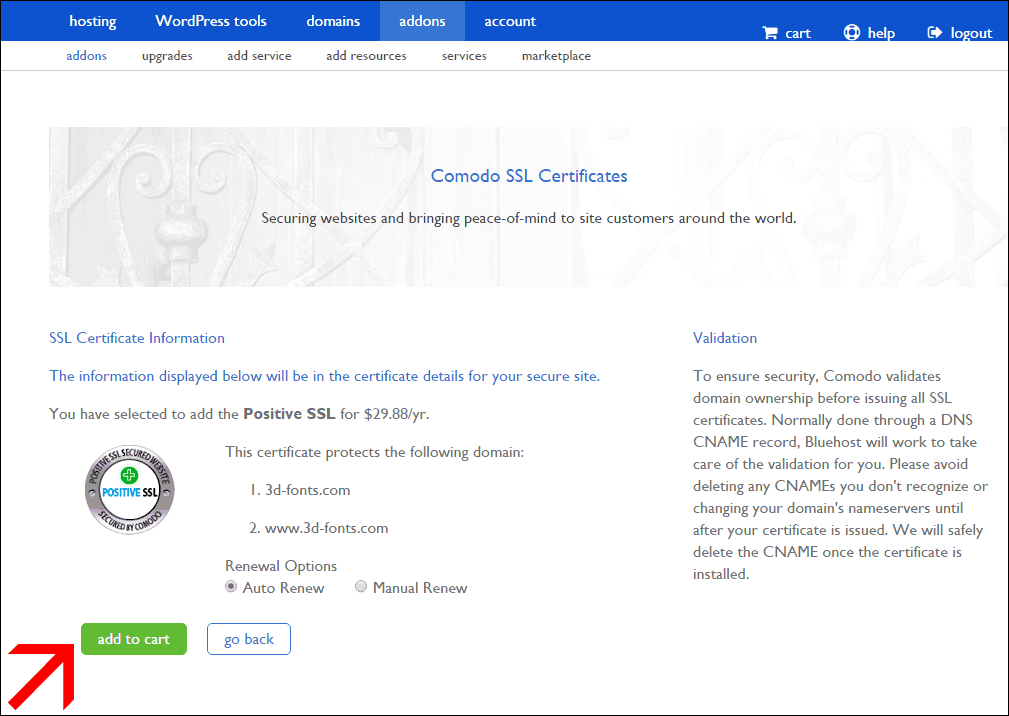
Allow 10-15 minutes for the certificate installation.
You can verify that your site is migrated by entering your new website url with https.
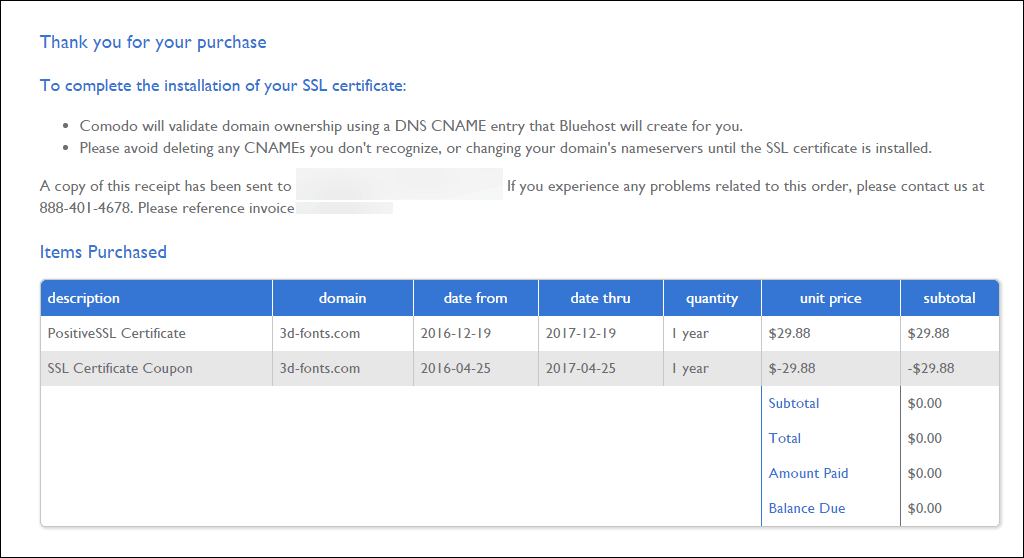
Now your site is secured, there's some other actions to do.
The first thing is to change references from http to https in all your databases.
Hopefuly, you don't have to do that manualy.
There's a fantastic tool for that, it's Search replace DB !
All details about installation are described on interconnectit website.
After script installation and execution you should see the following screen :
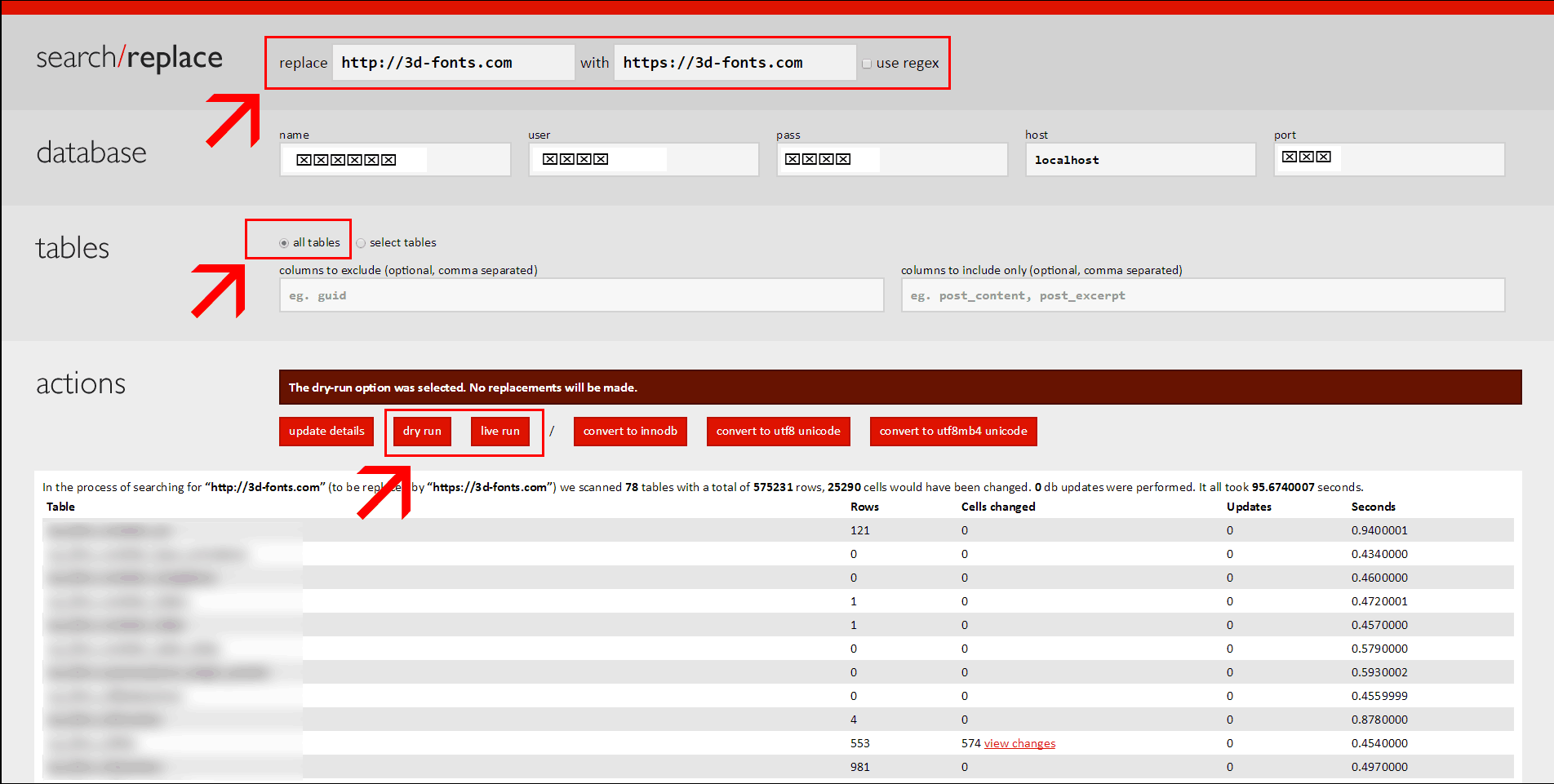
Before any action, don't forget to SAVE YOUR DATABASE !
Choose to replace your ancient http url with the new https url (without / at the end of the url)
My prefered domain is non www on Google Webmasters Tools
So, in this exemple I choose to replace all https://3d-fonts.com references with the new https://3d-fonts.com url.
Select "All tables" option and select first "Dry run" to simulate database update and to verify you don't get any error.
If all is right after "Dry run", then select "Live run" option.
You can check the changements by going to Settings/ General menu in your admin dashboard and you should see your new wordpress and site address URL.
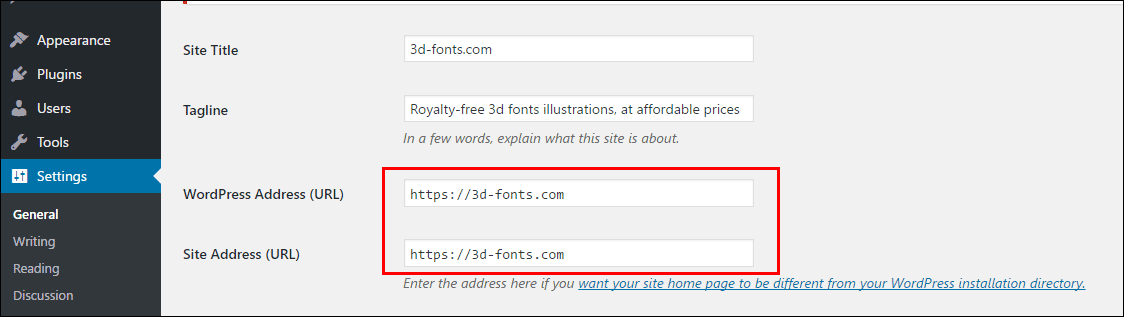
You have now to configure your redirections to avoid http vs https duplicate content issues and make Google happy !
To achieve that task, add the following text in your htaccess file
# Redirection to HTTPS
RewriteCond %{SERVER_PORT} ^80$ [OR]
RewriteCond %{HTTPS} =off
RewriteRule ^(.*)$ https://yoursite.com/$1 [R=301,L]
# Redirection from www to non-www in HTTPS
RewriteCond %{HTTP_HOST} ^www\.yoursite\.com [NC]
RewriteRule ^(.*)$ https://yoursite.com/$1 [R=301,L]
If your website use www, you will have to rather use this code for the redirection :
# Redirection to HTTPS
RewriteCond %{SERVER_PORT} ^80$ [OR]
RewriteCond %{HTTPS} =off
RewriteRule ^(.*)$ https://www.yoursite.com/$1 [R=301,L]
# Redirection from www to non-www in HTTPS
RewriteCond %{HTTP_HOST} ^yoursite.com [NC]
RewriteRule ^(.*)$ https://www.yoursite.com/$1 [R=301,L]
Last things to do :
If you are moving your site from HTTP to HTTPS, you will need to :
- Submit the HTTPS site as a new site (new property) on Google Webmaster Tools.
- Resubmit your new sitemaps (with https URLs)
- Change default URL to https in Google analytics (Admin Tab/ Property settings/ default URL)
You can check your https configuration on this site
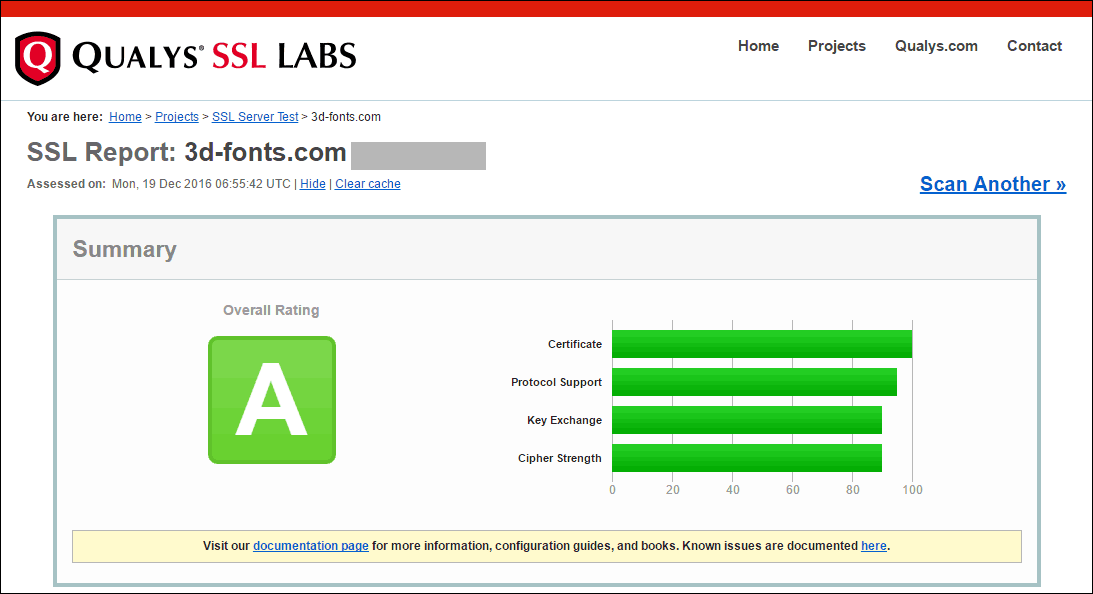
You can also ensure that everything is OK by using this tool (everything must be green)
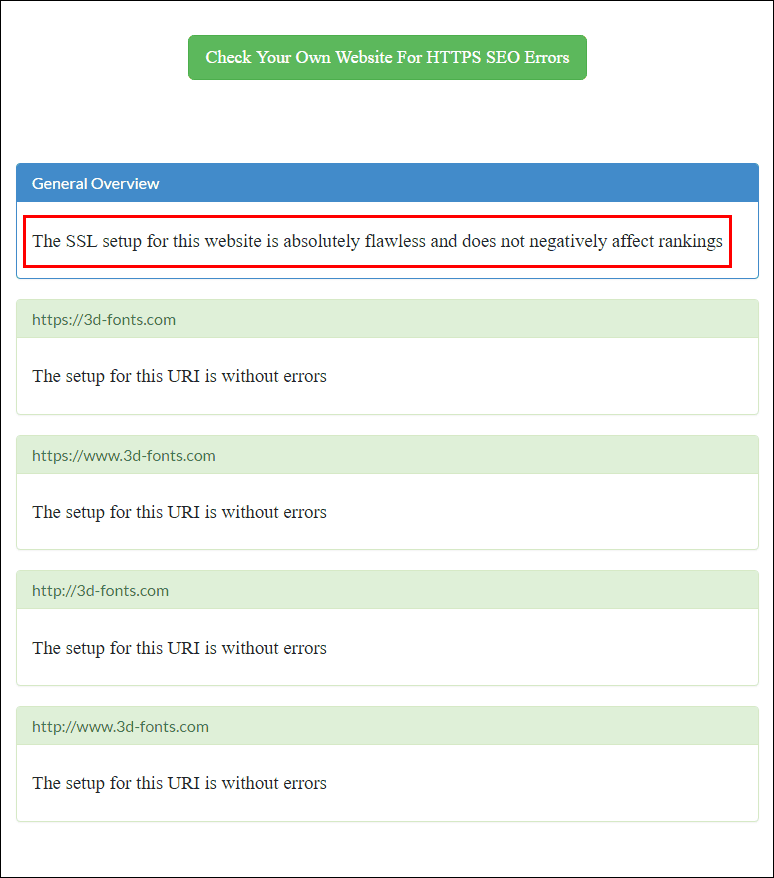
It can take a while until Google remove all your HTTP pages and add the HTTPS pages to their index, there's nothing you need to worry about.
GWT Search analytics (HTTP URL)
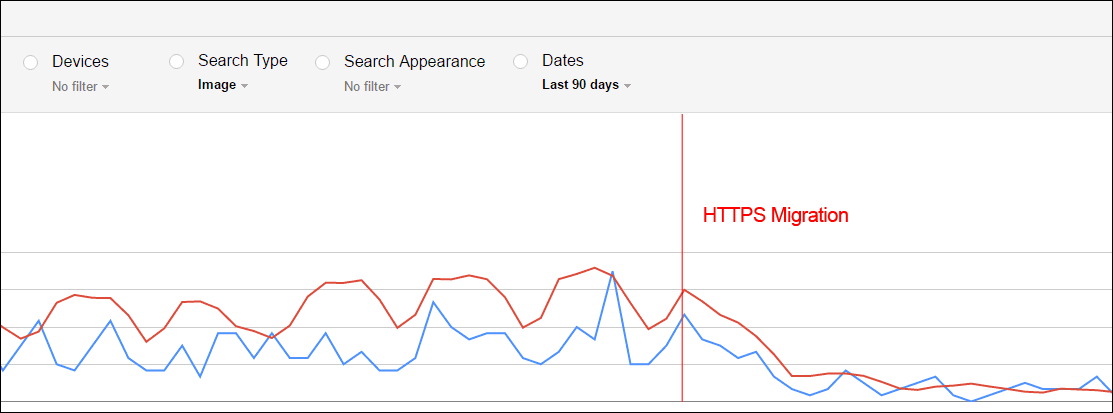
GWT Search analytics (HTTPS URL)
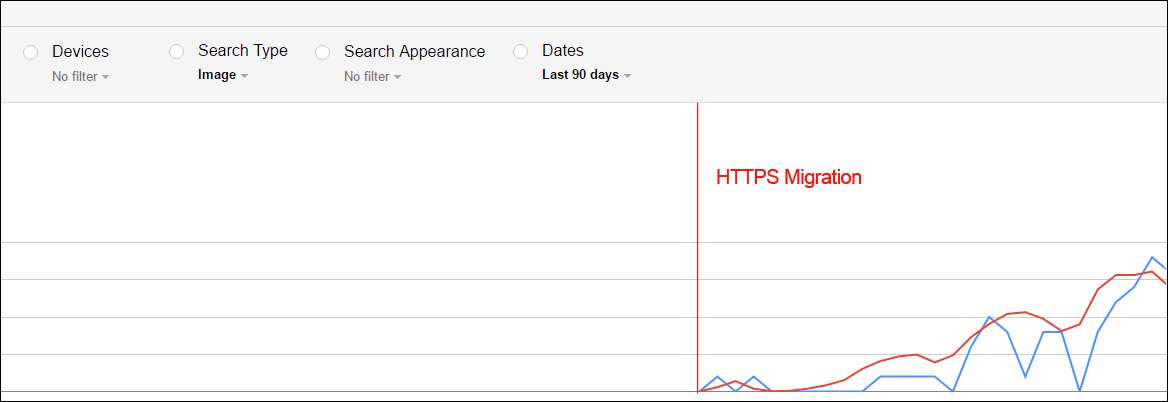
ENJOY !

Good post with lots of information. I wish I had this last August when I added the SSL to my site. Even though I am not a BlueHost customer, your step-by-step info will certainly help many.
Thanks, George.
Informations related to SEO, configuration and redirections are indeed applicable to any website 🙂
Hello! Cool post, amazing!!!
Great and usefull post !
Thanks a lot !